Note: The screen will differ according to your item type selection (i.e. Insurance Item or Other Item).
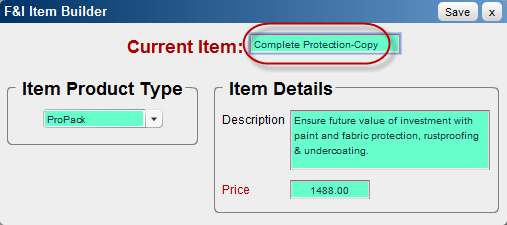
Note that the word "Copy" has been added to the end of the name in the Current Item field. This is a copy only and will not affect the original item template on which it is based.
OR
See Also |