Edit Item
In addition to deleting any products you don't sell, we also recommend you check each item as well.
- From the main screen, click on the
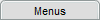 tab. The F&I Menu Templates list will appear.
tab. The F&I Menu Templates list will appear. - Click on the
 tab. The F&I Item Templates list will appear.
tab. The F&I Item Templates list will appear. - Locate the item you want to edit.
- Click on the item. The F&I Item Builder screen will appear.
Note: The screen will differ according to your item type selection (i.e. Insurance Item or Other Item).
- To change the item name:
- Click inside the Current Item field.
- Highlight and delete, modify, and/or add text as desired.
Note: A common error people make when entering items is they have item names and descriptions that are too long. As a rule of thumb, if you cannot see it on the screen after you leave the field, you won't be able to see it on your menu.
- For more details, see one of the following:
Add Insurance Item
Add Other Item
- To save any changes, click on the
 button. You will be returned to the F&I Item Templates list.
button. You will be returned to the F&I Item Templates list. OR
- To discard any changes and return to the F&I Item Templates list, click on the
 button.
button.