Note: The deal type shown when you create a new deal is determined by the Default Deal Type selected in Deal Defaults. See Set Deal Defaults for details.
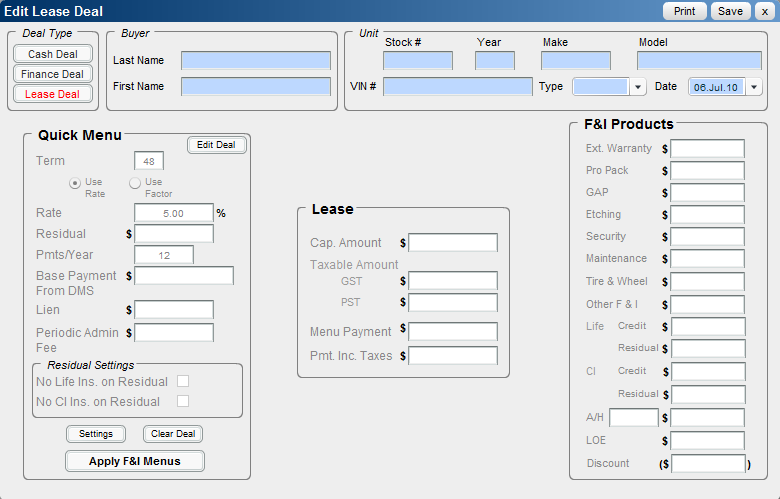
Note: Any defaulted settings that cannot be edited on this screen are edited by using the ![]() button. The amounts shown in the Quick Menu box (except for the Base Payment from DMS) are determined by the deal type settings. See Set Default F&I Menu Types for details.
button. The amounts shown in the Quick Menu box (except for the Base Payment from DMS) are determined by the deal type settings. See Set Default F&I Menu Types for details.
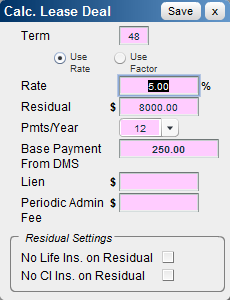
Enter deal information from your Dealership Management System:
OR
See Also: Print Deal
See Also |