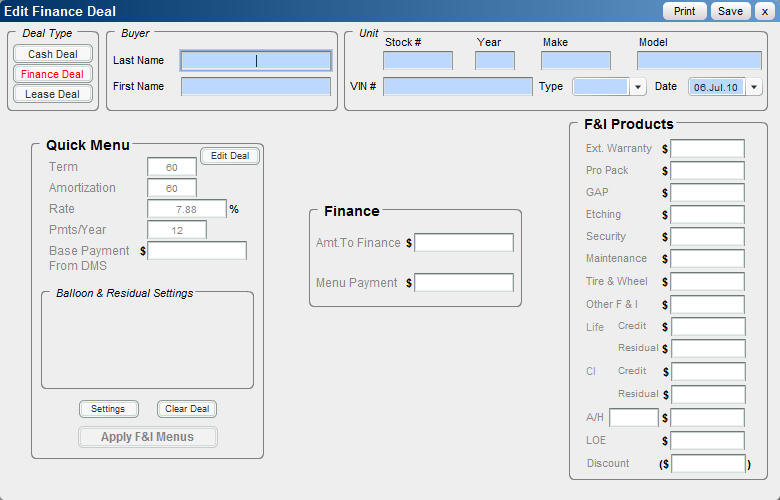
Note: Any defaulted settings that cannot be edited on this screen are edited by using the ![]() button. The deal type shown when you create a new deal is determined by the Default Deal Type selected in Deal Defaults. See Set Deal Defaults for details. The amounts shown in the Quick Menu box (except for the Base Payment from DMS) are determined by the deal type settings. See Set Default F&I Menu Types for details.
button. The deal type shown when you create a new deal is determined by the Default Deal Type selected in Deal Defaults. See Set Deal Defaults for details. The amounts shown in the Quick Menu box (except for the Base Payment from DMS) are determined by the deal type settings. See Set Default F&I Menu Types for details.
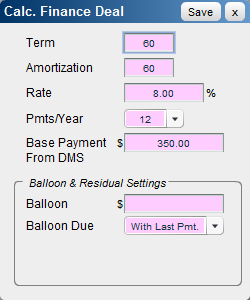
OR
See Also: Print Deal
See Also |