Note: The deal type shown when you create a new deal is determined by the Default Deal Type selected in Deal Defaults. See Set Deal Defaults for details.
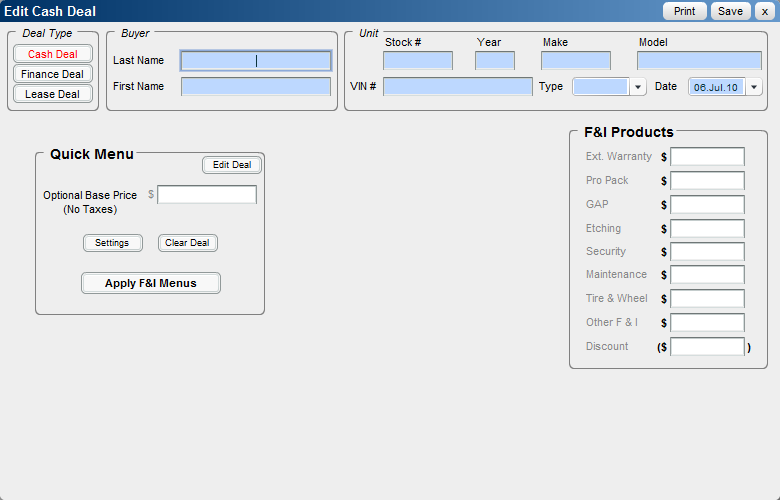
Note: Any defaulted settings that cannot be edited on this screen are edited by using the ![]() button.
button.
Click on the ![]() button to select the month.
button to select the month.
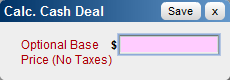
OR
See Also: Print Deal
See Also |