IMPORTANT: Before creating groups, you must enter your product items. See Item Templates for details.
We recommend building a menu from left to the right where the group on the far left offers all of the options and the one on the right offers basic coverage.
To speed up the process, create your first group (listing all product options) and use the Copy button to create remaining groups from the first one (removing and/or modifying any product options not applicable for that group).
Note: Your product items listed in the Template Items column may differ from those shown below.
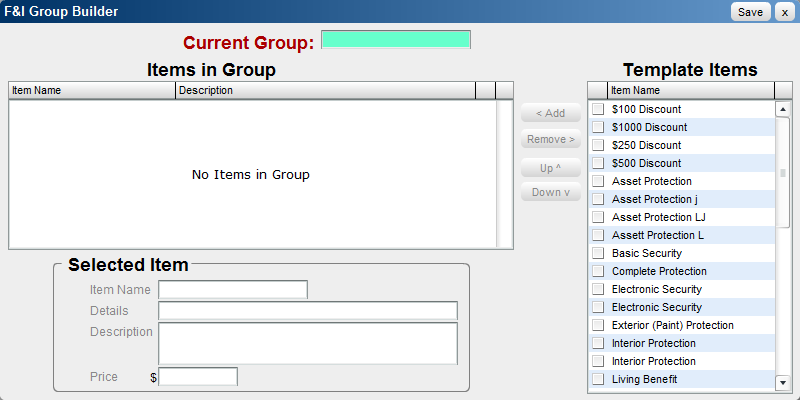
To discard any changes and return to the F&I Group Templates list, click on the ![]() button.
button.
See Also |